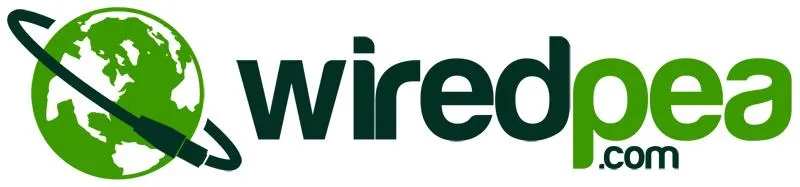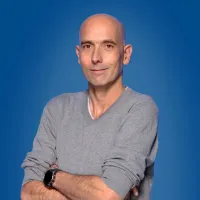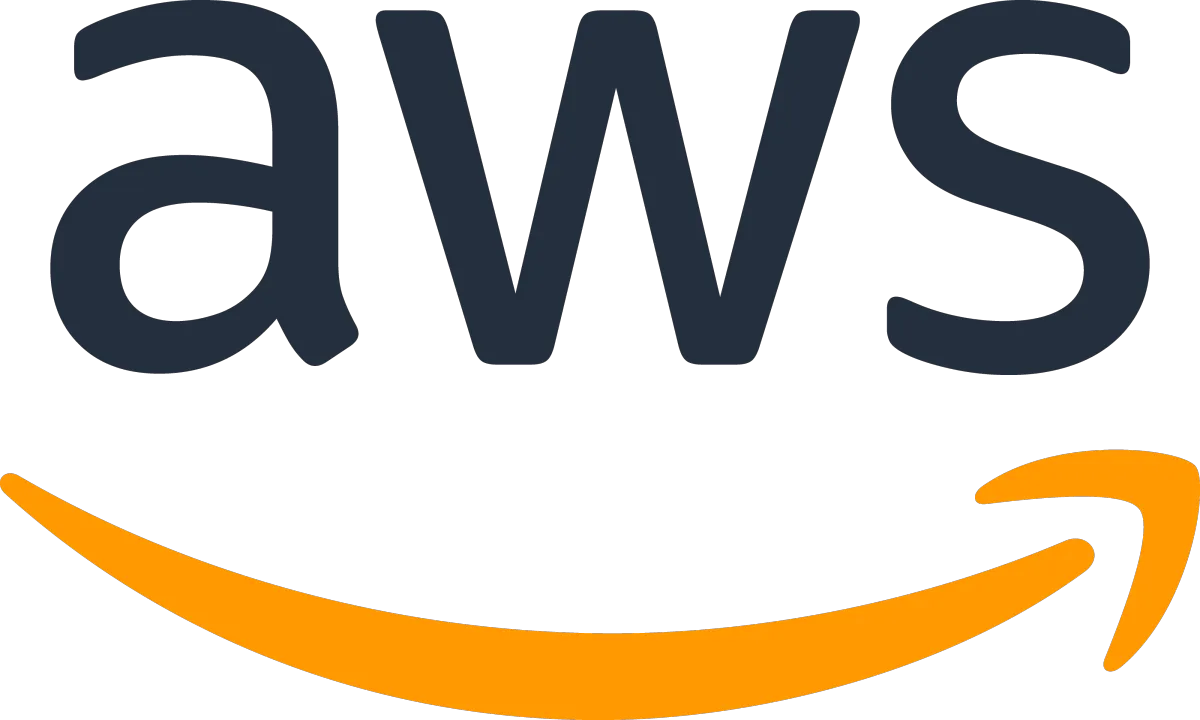
The AWS CLI tool
AWS CLI: Your Command-Line Companion for AWS
Introduction
The AWS CLI, or AWS Command Line Interface, is a powerful tool that lets you interact with Amazon Web Services (AWS) directly from your terminal. It's like having a remote control for your AWS infrastructure. Whether you're a seasoned AWS pro or just starting out, the CLI can save you time and effort by automating tasks and providing a more granular level of control.
Getting Started
Installation: Download and install the AWS CLI for your operating system (Windows, macOS, Linux). It's a straightforward process that should take only a few minutes.
Configuration: Create an AWS account and generate access keys. Use these keys to configure the CLI. This will allow you to authenticate with AWS and access your resources.
Basic Commands
Once you've set up the CLI, you're ready to start using it. Here are some basic commands to get you started:
List EC2 instances:
aws ec2 describe-instancesCreate an S3 bucket:
aws s3 create-bucket --bucket my-bucketStart an EC2 instance:
aws ec2 start-instances --instance-ids i-1234567890
Advanced Usage
The AWS CLI offers a wide range of advanced features that can help you automate complex tasks and streamline your workflows. Here are a few examples:
Filters: Use filters to narrow down your search results. For example, you can filter for instances with a specific tag or running in a particular region.
Output formats: The CLI can output results in various formats, including JSON, YAML, and table. Choose the format that best suits your needs.
Scripting: Write scripts using the AWS CLI to automate repetitive tasks. This can save you time and reduce errors.
Integration with other tools: The AWS CLI can be integrated with other tools like AWS CloudFormation and AWS Lambda, allowing you to create and manage complex infrastructure.
Best Practices
To get the most out of the AWS CLI, follow these best practices:
Use profiles: Create multiple profiles to manage different AWS accounts or environments.
Write clear and concise scripts: Use comments and meaningful variable names to make your scripts easier to understand and maintain.
Test your scripts thoroughly: Before deploying your scripts to production, test them thoroughly to ensure they work as expected.
Use IAM roles: Grant the AWS CLI access to only the resources and actions it needs. This helps to improve security.
Conclusion
The AWS CLI is a powerful and versatile tool that can help you manage your AWS infrastructure more efficiently. By learning the basics and exploring the advanced features, you can automate tasks, improve your productivity, and reduce errors.